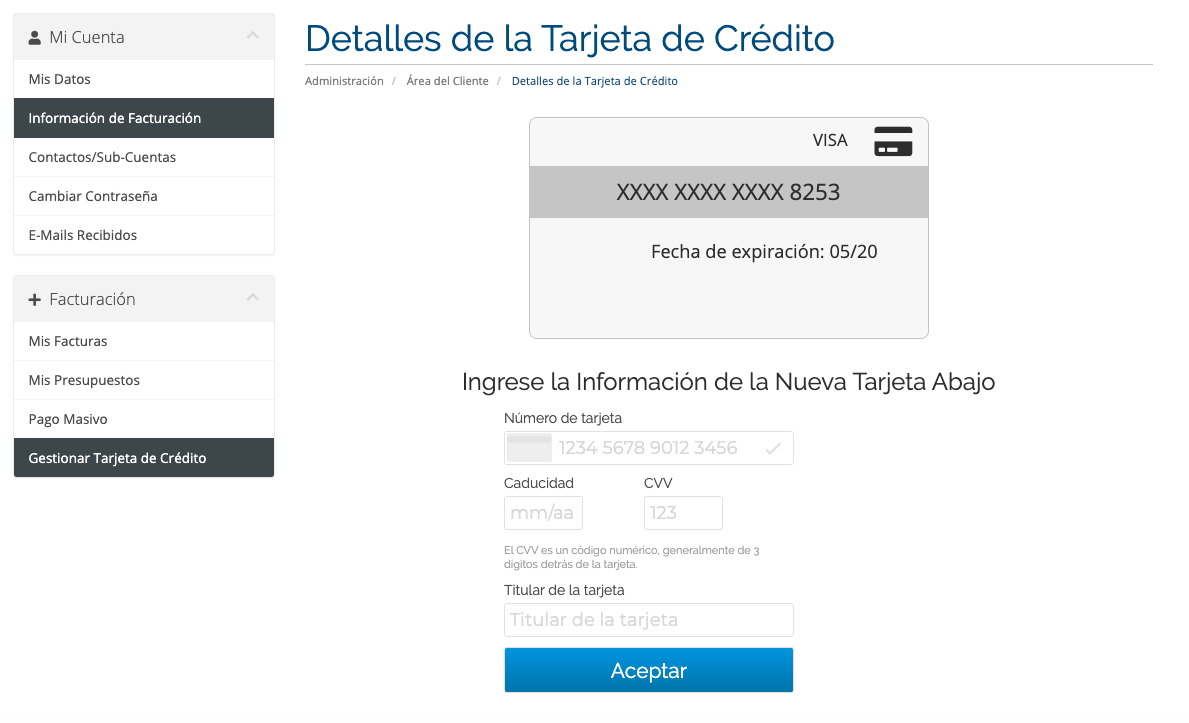WHMCS PAYCOMET Module
Download Link
The module can be downloaded from the following link: WHMCS
Module Configuration
PAYCOMET client area
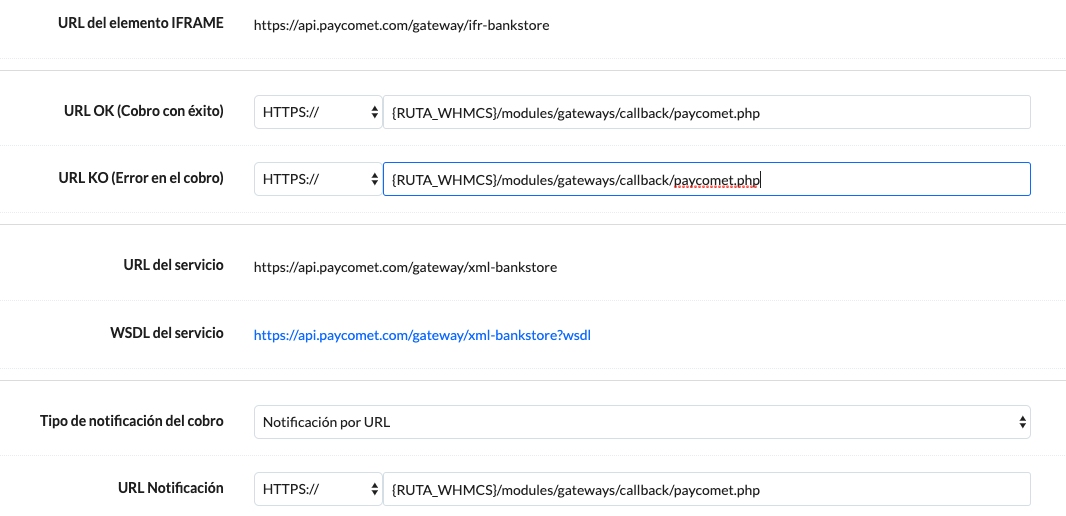
Important
So that everything operates properly, it is VERY IMPORTANT to configure the next options on your client area. You must setup the following info:
- Type of charge notification: select Notification by URL or Notification by URL and by email.
- URL Notification: insert the following:
{RUTA_WHMCS}/modules/gateways/callback/paycomet.phpReplace {RUTA_WHMCS} with the URL of your store.
WHMCS
Below the configuration of the PAYCOMET Module is explained for WHMCS. In Settings->Forms of Payment, in the “All Gateways” tab, PAYCOMET will be shown.

Once selected we will access its configuration.
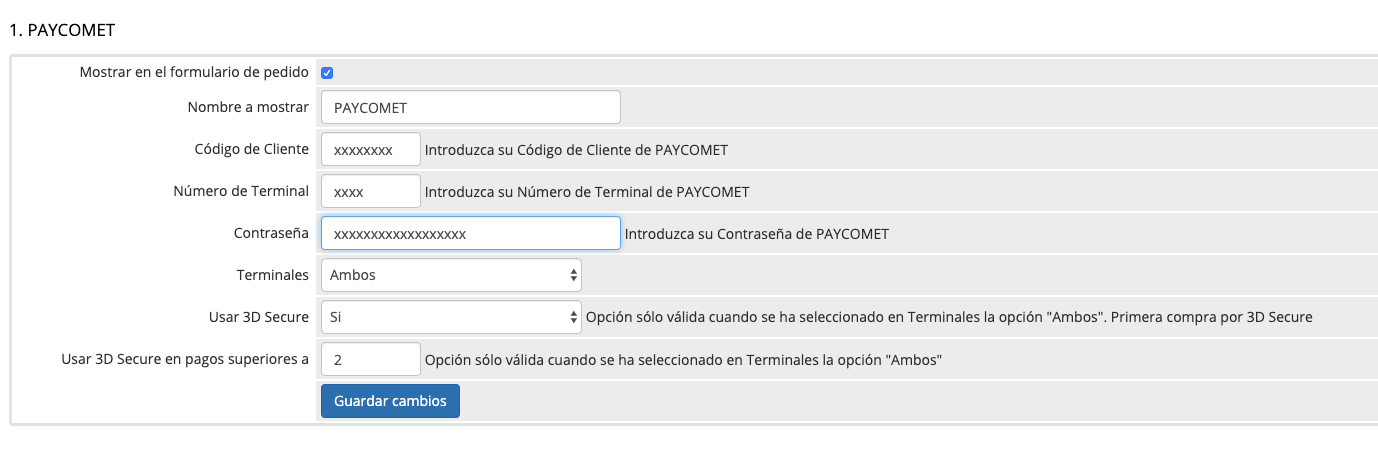
We must enter the information for Client Code, Terminal Number and Password which can be seen in the PAYCOMET client area.
The configuration parameters will be the following:
- Client code: Appears in the PAYCOMET client area
- Terminal Number: Appears in the PAYCOMET client area
- Password: Appears in the PAYCOMET client area.
- Available terminals: Secure, Non-Secure, Both. The client must indicate what type of terminal they have contracted. If one is Secure and another is Non-Secure the Both option can be selected, so that the first client purchase is Secure and the rest are Non-Secure.
- Use 3D Secure: [Yes/NO]. If there is a Secure terminal it will always be YES. If there is a Non-Secure terminal it will always be NO. If terminals are configured with “Both” payments with tokenised cards are active, Non-Secure. For new cards, 3D Secure.
- Activate 3D Secure for payments over: This option will be shown when “Both” has been selected in Terminals and “NO” selected for Use 3D Secure. If activated, payments which exceed the indicated amount will be secure
Make Order
When making an order in the WHMCS, “PAYCOMET” is shown as a payment option.
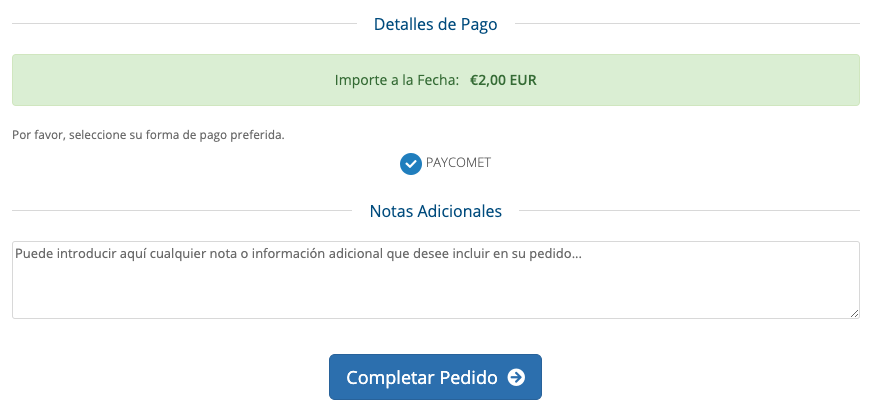
The client will then be redirected to a new page where you must provide the credit card information
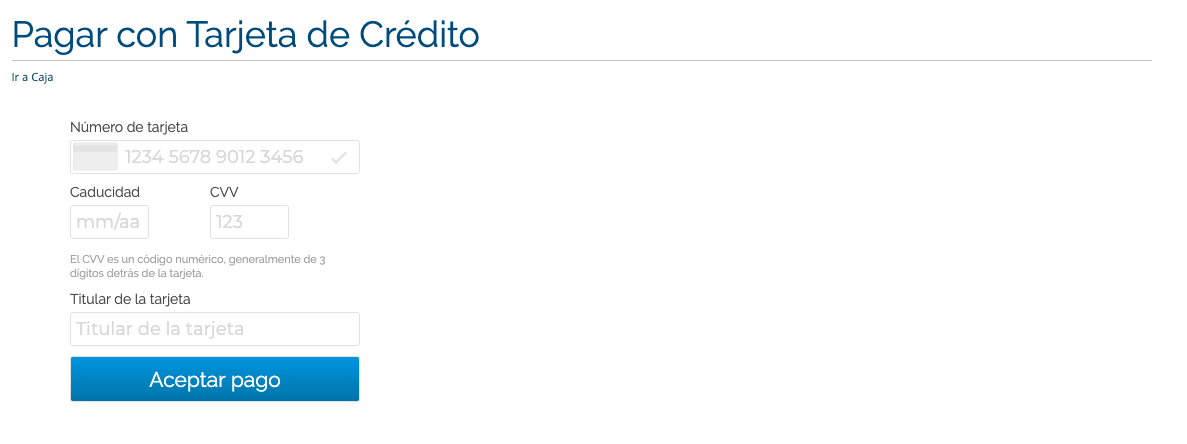
If the payment has been correct, the customer will be redirected to the order confirmation page. In addition, the card token will be stored for future purchases and in this way you do not have to re-enter it again complying with all PCI requirements.
In the following purchases, a button will be shown to be able to pay with the stored card. Clicking on the button will make the payment directly.
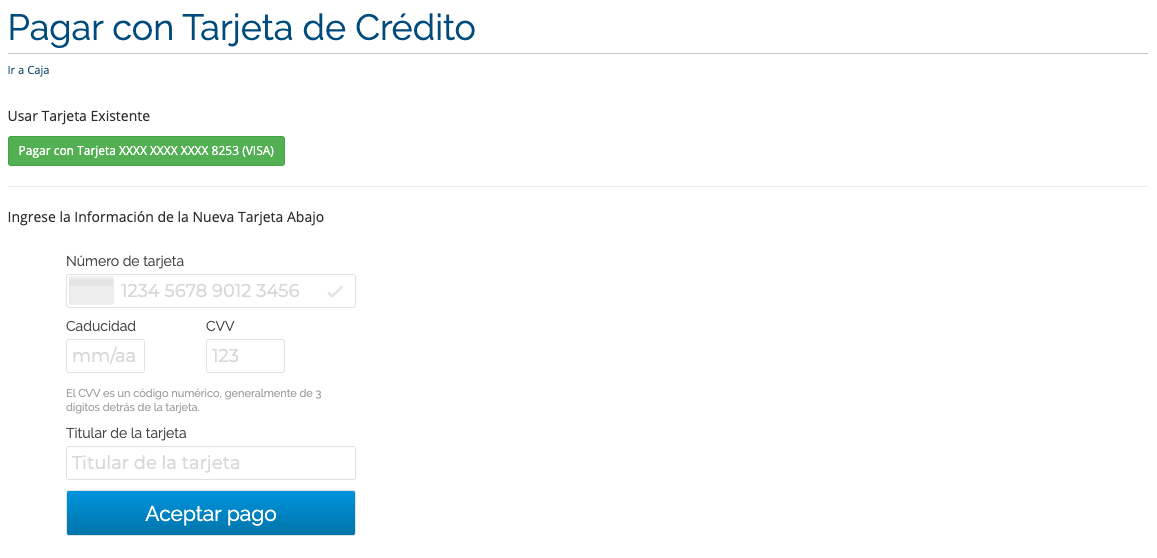
ÁUser Area
From the user area, the customer will be able to see the information of the stored credit card, as well as update it.